1st sub dummyTitle
REQUIREMENT FOR ISSUE OF CERTIFICATE
In order to issue the certificate, the client must meet the following requirements:
· Possess the Ticket and its Identification Password;
· Use a computer with Windows 10;
· Use a computer with the version of Internet Explorer 11 or Google Chrome or Microsoft Edge;
· Have the latest version of JAVA (32 Bits) on the computer;
· Be a computer administrator;
· Have installed the product manager purchased for SMART CARD or TOKEN .
STEP BY STEP FOR ISSUING AND INSTALLING THE CERTIFICATE
1. ACCESS HERE to start your broadcast;
2. Click on the “ Send now” button;
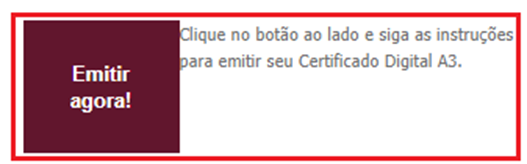
3. Enter the ticket number, identification password and image, then click on “ Send ”:
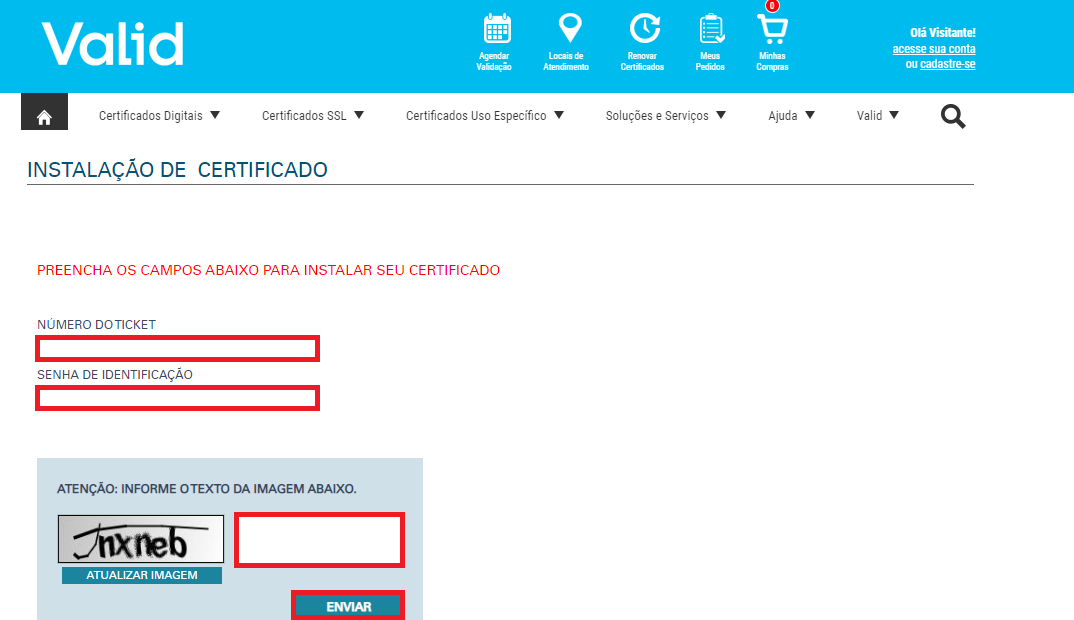
4. The data of the digital certificate you wish to issue will appear, select the CSP corresponding to your media model (Safesign, Safenet, IDprotect Athena); And then “ Install ”;
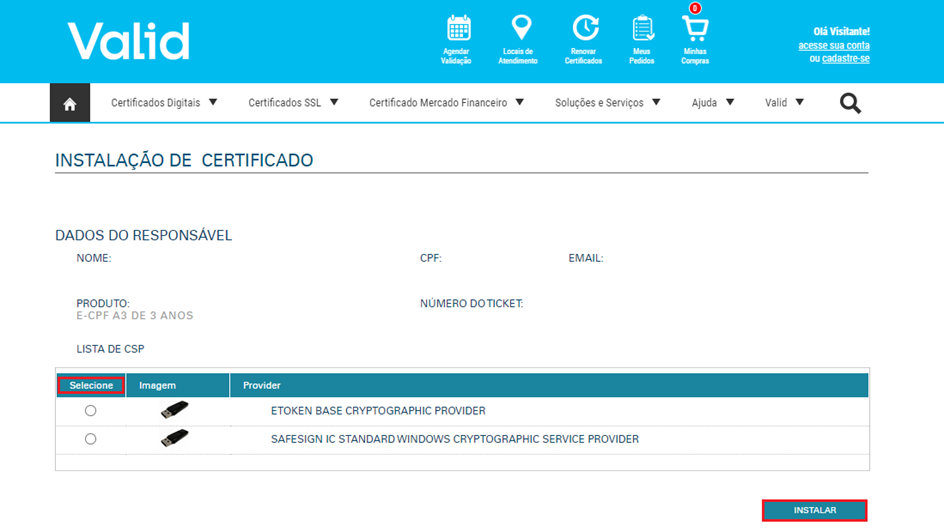
5. The installation tutorial will open, click on “ Start”;
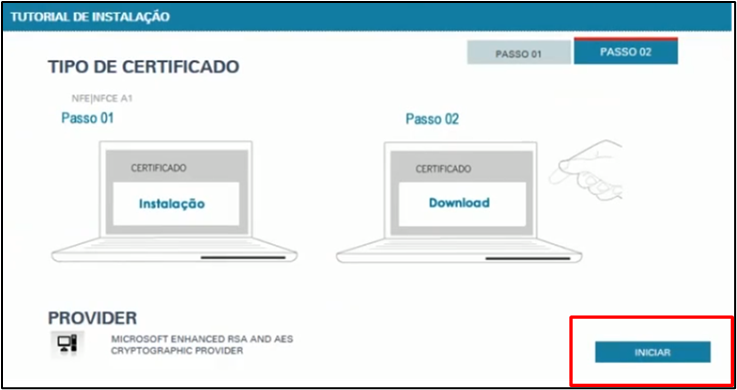
6. Wait until the certificate is issued;
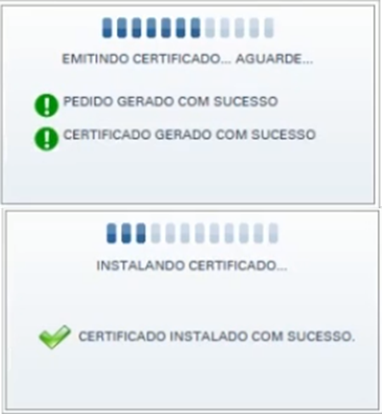
7. The data of the issued certificate will appear.







